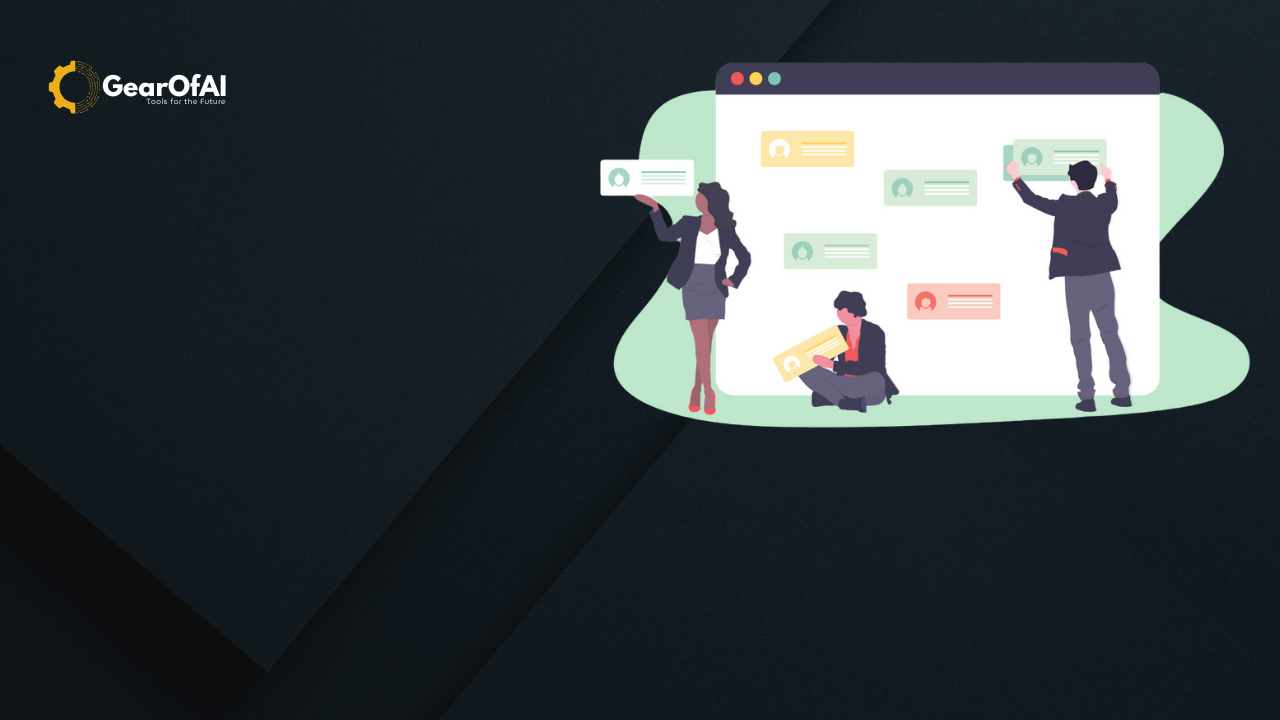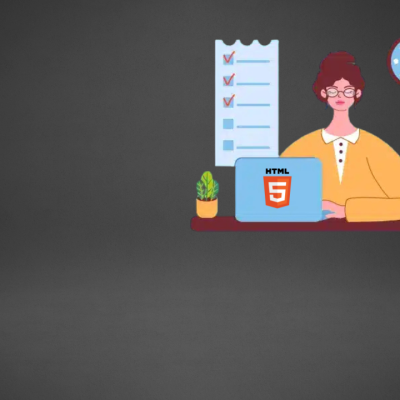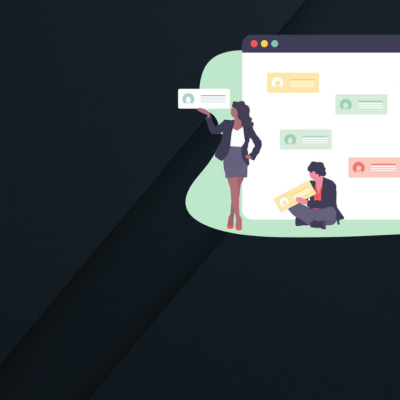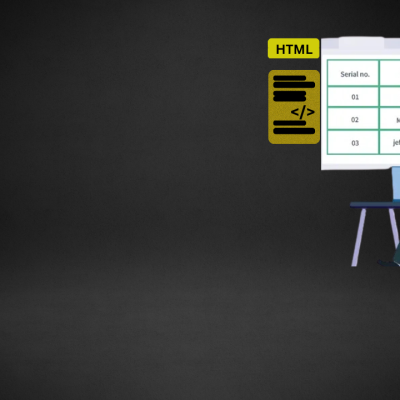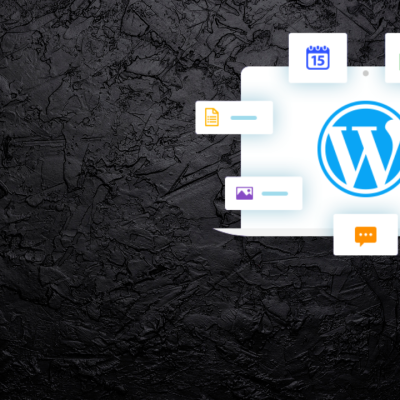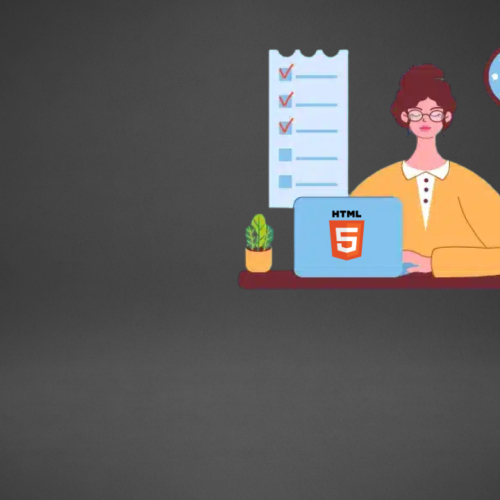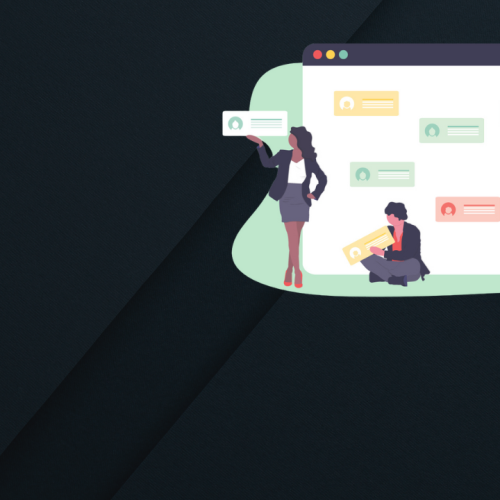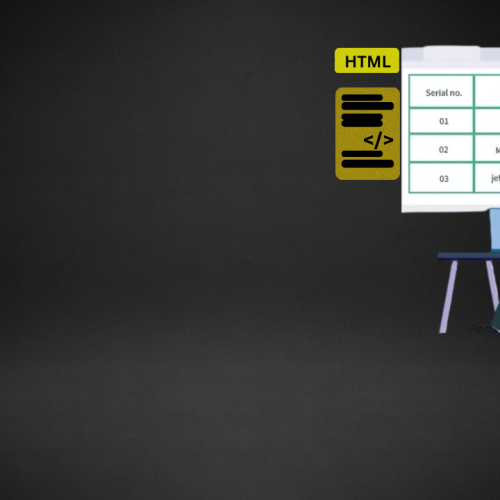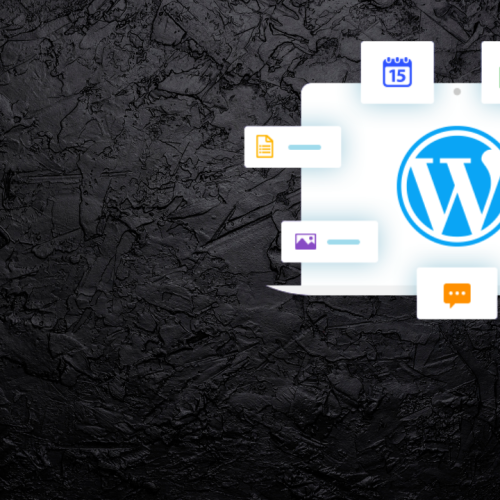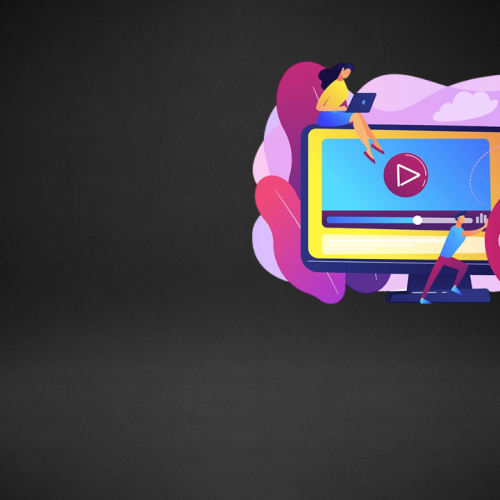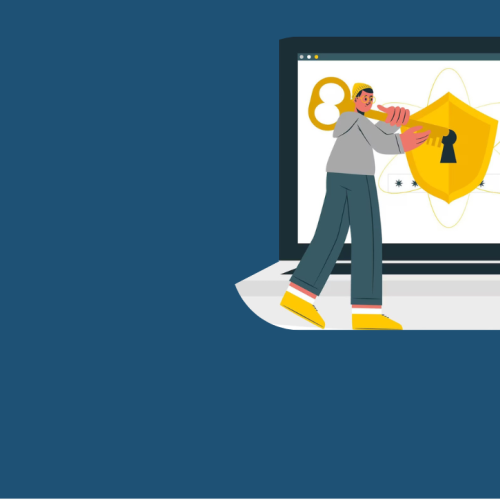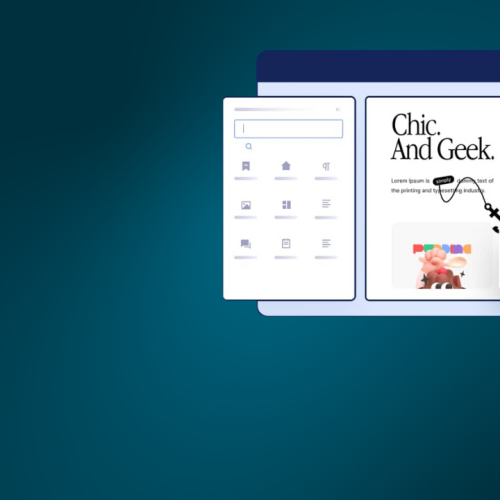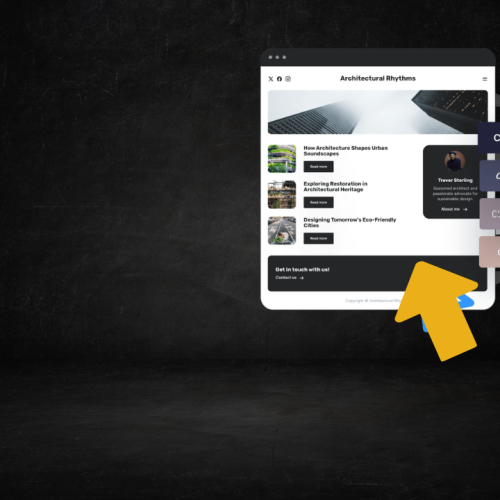Table of Contents
Managing Users and Roles in WordPress: If you manage a WordPress website with multiple authors, editors, or administrators, understanding how to manage users and their roles is essential. WordPress includes a powerful built-in user management system that controls who can access your website and what actions they can perform. In this guide, we’ll walk through how to manage users and roles in WordPress, why they matter, and how to keep your site secure while working efficiently.
What Are WordPress Users?
A user in WordPress is anyone who can log in to your site. Each user has a username, email address, password, and a role that defines their permissions. Whether you run a blog, an eCommerce store, or a membership site, managing users properly helps you organize responsibilities and maintain security.
You can view all users from your WordPress dashboard by navigating to:
Dashboard → Users → All Users
This section lists all registered users along with their assigned roles and email addresses.
Understanding WordPress User Roles
WordPress uses a role-based access control system. Each role comes with its own capabilities, which determine what the user can or cannot do. By default, WordPress includes six main roles:
| Role | Description | Typical Use |
|---|---|---|
| Administrator | Full control over the entire website. Can install plugins, edit themes, add users, and delete content. | Website owners or developers |
| Editor | Can publish, edit, and delete posts by any user. Cannot modify plugins or settings. | Content managers or supervisors |
| Author | Can write, edit, and publish their own posts. Cannot access other users’ content. | Individual content creators |
| Contributor | Can write and edit their own posts but cannot publish them. | Guest writers or interns |
| Subscriber | Can only read content and manage their own profile. | Visitors or members |
| Super Admin (for multisite) | Manages multiple WordPress sites in a network. | Network administrators |
Each role is designed to provide specific control levels.
For example, you wouldn’t want a contributor to have access to install plugins — that’s an administrator’s job.
Adding New Users in WordPress
Adding a new user is simple and takes less than a minute.
Steps to Add a User:
- Go to your WordPress Dashboard.
- Navigate to Users → Add New.
- Fill in the user’s username, email address, and (optionally) first and last name.
- Set a password or allow WordPress to auto-generate one.
- Select the appropriate role (e.g., Author, Editor).
- Click Add New User.
The new user will receive an email with login instructions.
Example Screenshot:
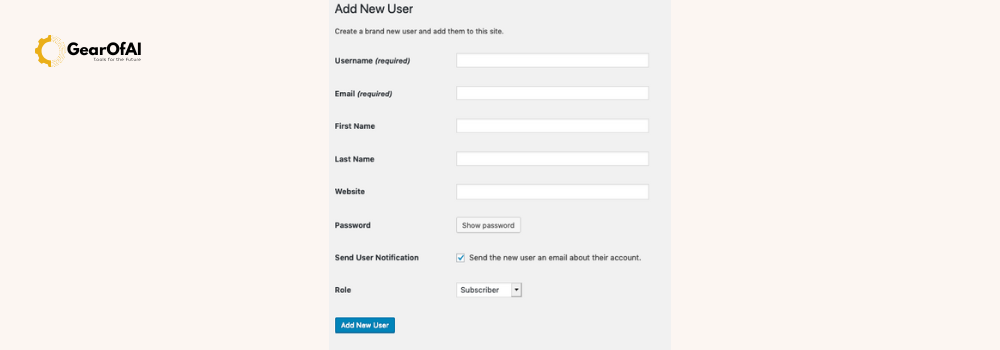
Editing or Deleting Users
You can modify or remove users anytime.
To edit a user, go to Users → All Users, hover over their name, and click Edit.
From here, you can change their role, name, contact info, or password.
To delete a user, click Delete below their username. WordPress will ask what to do with their existing posts — you can either delete the posts or attribute them to another user.
Tip: Always reassign content before deleting a user to avoid losing posts or pages.
Assigning and Changing User Roles
Sometimes, a user’s role may need updating — for example, promoting a contributor to an author or assigning an editor to manage content.
To Change a User’s Role:
- Go to Users → All Users.
- Select the checkbox next to the user.
- Choose the new role from the Change Role To… dropdown.
- Click Change.
You can also update a role from the Edit User page.
Creating Custom User Roles
If your website needs more flexibility, you can create custom roles with specific capabilities. This is especially useful for membership websites, eCommerce stores, or multi-author blogs.
Method 1: Using a Plugin
The easiest way to create custom roles is by using a plugin like User Role Editor or Members.
Steps:
- Install and activate the User Role Editor plugin.
- Go to Users → User Role Editor.
- Click Add Role.
- Assign a name and select the capabilities (e.g., edit posts, moderate comments).
- Save the new role.
Now you can assign this role to specific users.
Method 2: Using Code (Advanced)
You can also add custom roles manually in your functions.php file.
function add_custom_user_role() {
add_role(
'content_reviewer',
'Content Reviewer',
array(
'read' => true,
'edit_posts' => true,
'edit_others_posts' => false,
'publish_posts' => false,
'delete_posts' => false,
)
);
}
add_action('init', 'add_custom_user_role');
This example creates a new role called “Content Reviewer” with limited permissions.
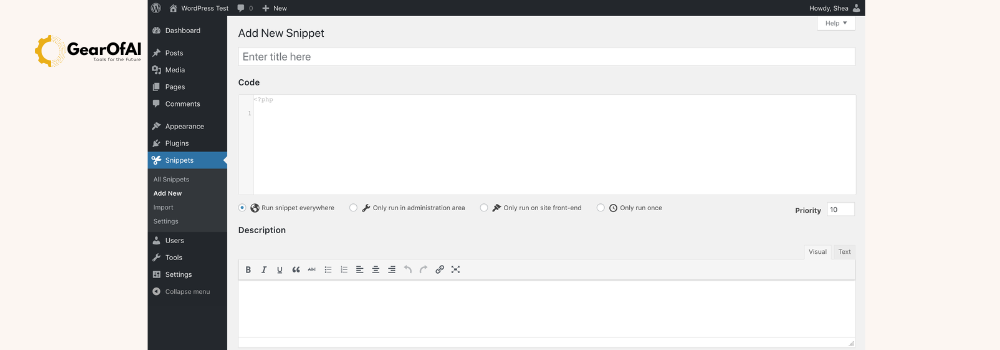
Managing User Permissions and Security
User management isn’t just about convenience — it’s a key part of WordPress security.
Here are some best practices:
1. Assign the Lowest Necessary Role
Only give users the access they need.
For example, guest writers should be contributors, not authors.
2. Use Strong Passwords
Encourage users to use strong passwords and enable two-factor authentication (2FA).
Plugins like Wordfence or iThemes Security make this easy.
3. Regularly Review Users
Over time, you may accumulate old or inactive accounts.
Review your users monthly and remove unnecessary ones to reduce security risks.
4. Monitor User Activity
Use plugins like WP Activity Log to track logins, content edits, and role changes.
This is especially useful for teams or multi-author blogs.
Managing Roles for Membership or eCommerce Sites
If you’re using WooCommerce, you’ll notice two additional user roles:
- Customer – created automatically when someone makes a purchase.
- Shop Manager – can manage orders, view reports, and edit products but not change site settings.
For membership sites, plugins like MemberPress or Paid Memberships Pro can help you define custom roles and control access to specific pages or content.
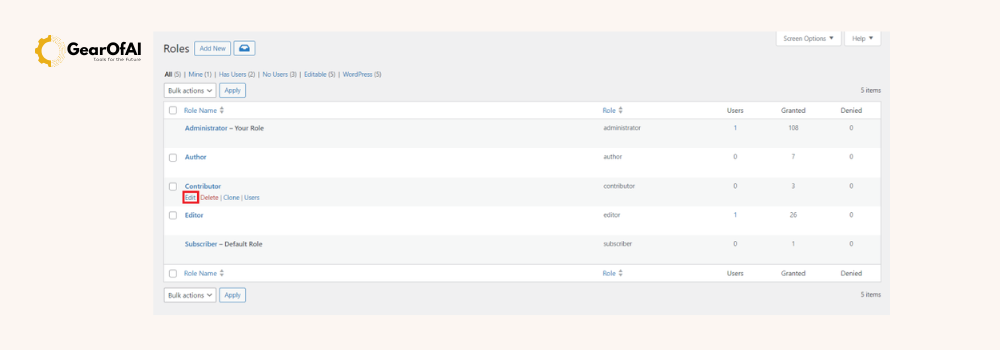
Troubleshooting User Role Issues
Sometimes users might lose access or have incorrect permissions.
Here are quick fixes:
- If users can’t log in, reset their passwords from the Edit User screen.
- If roles are missing after installing plugins, reassign roles manually.
- If WordPress roles are corrupted, use the following function to reset them:
function reset_default_roles() {
remove_role('administrator');
remove_role('editor');
remove_role('author');
remove_role('contributor');
remove_role('subscriber');
populate_roles();
}
add_action('init', 'reset_default_roles');
(Caution: Use this code carefully it resets all default roles to WordPress defaults.)
SEO and User Role Management
Proper role management can also help SEO indirectly:
- Editors can review content for optimization before publishing.
- Authors can focus on quality writing without worrying about technical settings.
- Administrators can ensure the site runs efficiently without security threats.
A well-organized content team ultimately produces more consistent, high-quality posts that perform better in search rankings.
For more SEO optimization tips, check our guide on How to Create a Blog Post in WordPress.
Final Thoughts
Managing users and roles in WordPress is more than just an administrative task it’s the foundation of collaboration, organization, and security. By assigning the right roles and monitoring permissions, you can ensure your team works efficiently while protecting your website.
Here’s a quick summary:
- WordPress offers six main roles by default.
- Assign roles carefully based on user responsibility.
- Use plugins or code to create custom roles if needed.
- Review user accounts regularly and maintain security best practices.
Whether you’re running a single-author blog or managing a full editorial team, learning to manage users and roles in WordPress will make your workflow smoother and your site safer.
Email: info@gearofai.com
Website: https://gearofai.com