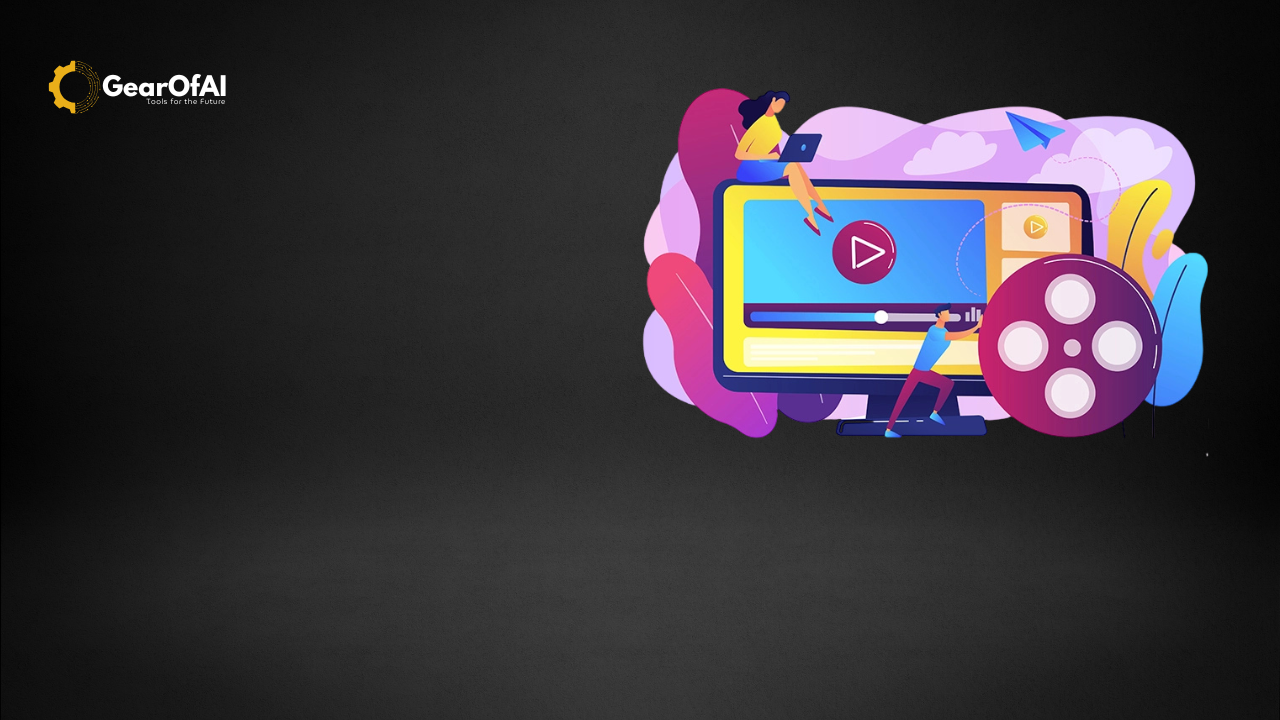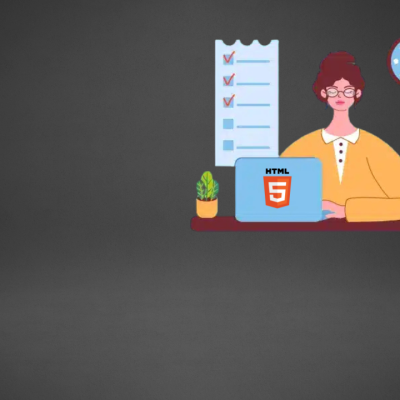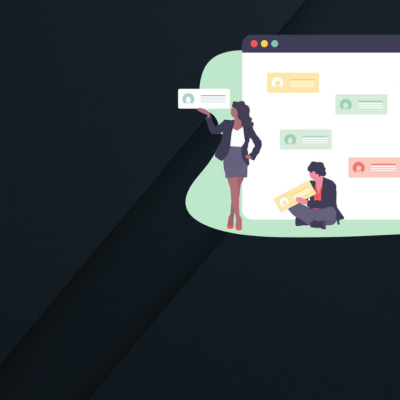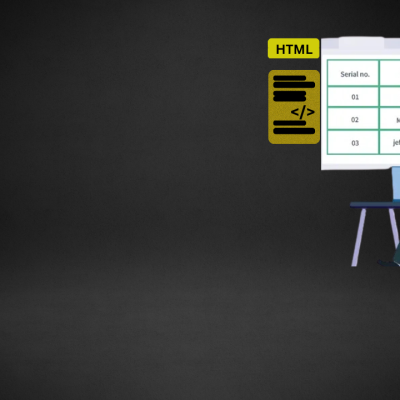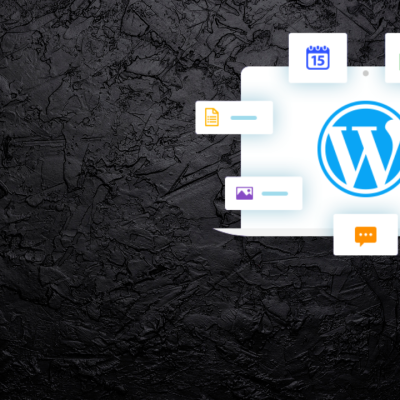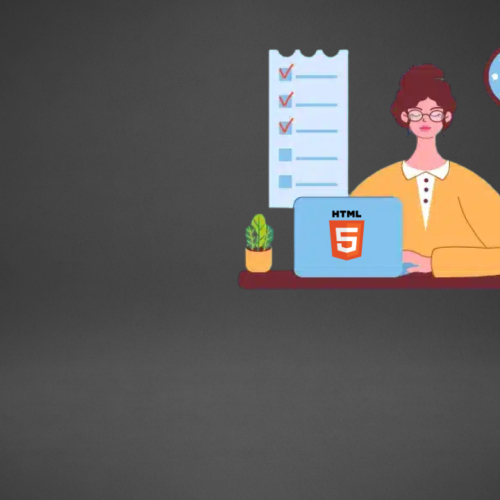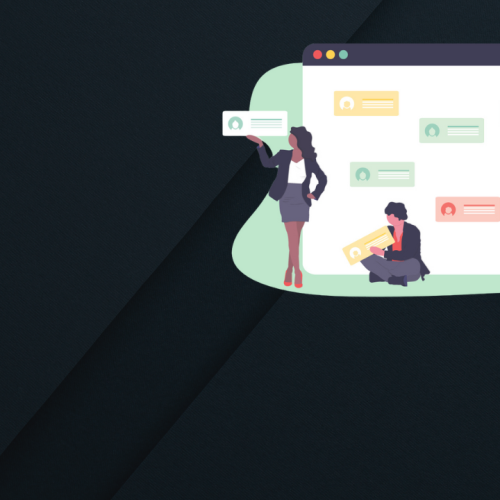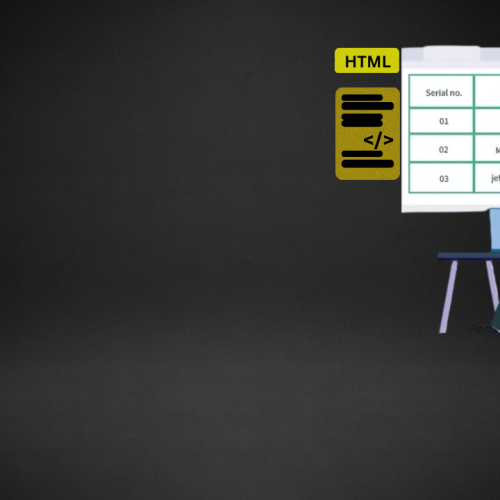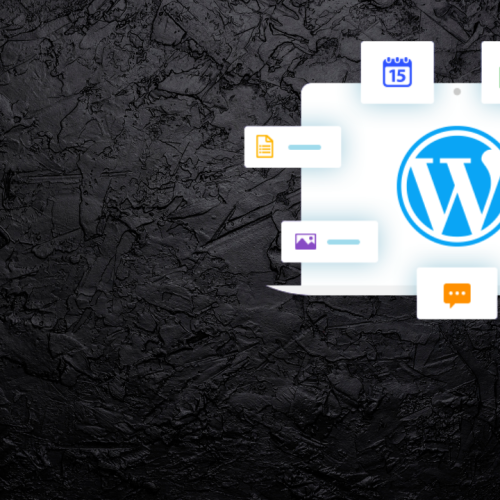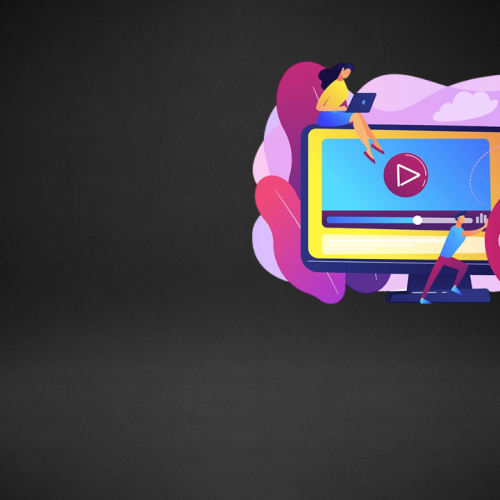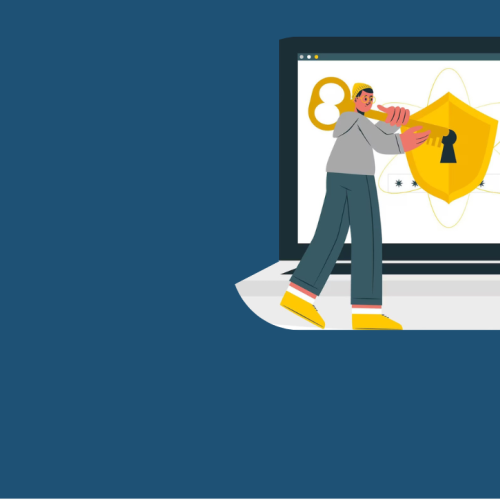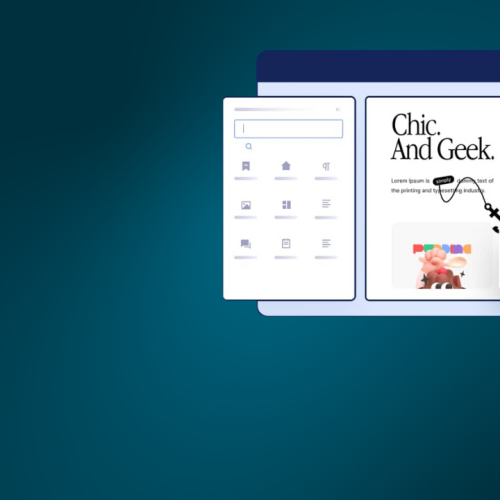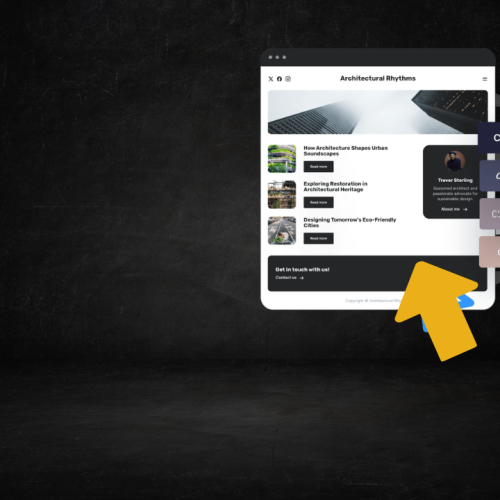Table of Contents
Working with Images and Multimedia in HTML: When building a modern website, visuals and multimedia make a huge difference. Images, audio, and video can engage visitors, improve user experience, and help convey ideas effectively. HTML provides simple but powerful ways to display images, add background visuals, embed audio, and show videos directly on a webpage.
In this blog, you’ll learn how to work with images and multimedia in HTML, understand the purpose of each tag, and see real examples that you can use in your own projects.
1. Introduction to Multimedia in HTML
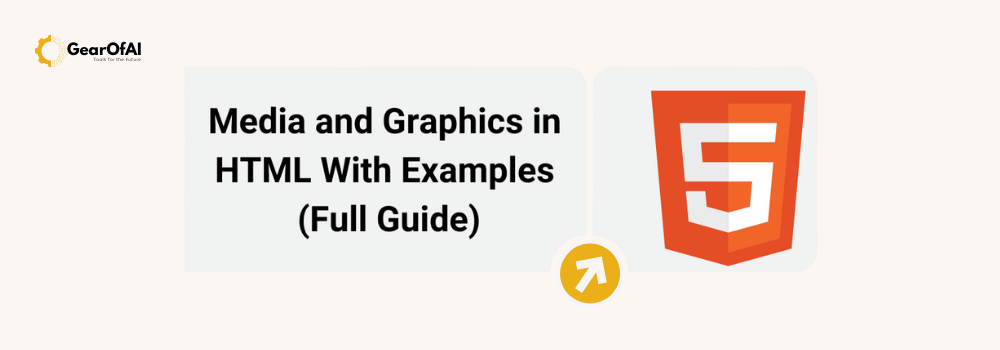
Multimedia refers to any content that combines text, sound, images, animation, and video. HTML5 introduced new tags to make embedding multimedia easier and standardized. With these features, developers no longer need third-party plugins like Flash.
Here are the most common HTML elements for multimedia:
<img>— for images<audio>— for sound<video>— for videos<source>— for specifying multiple media formats<track>— for captions or subtitles
Understanding these tags is essential for working with images and multimedia in HTML effectively.
2. Working with Images in HTML
Images make websites more engaging and help illustrate information. In HTML, images are added using the <img> tag.
Basic Syntax
<img src="image.jpg" alt="Description of image">
Explanation
src(source): specifies the file path or URL of the image.alt(alternative text): describes the image. This is displayed if the image cannot load and is also read by screen readers, improving accessibility.
Example
<img src="sunset.jpg" alt="Beautiful sunset over the ocean">
Important Attributes
| Attribute | Description | Example |
|---|---|---|
src | Path of the image | src="images/pic.jpg" |
alt | Alternate text | alt="Profile picture" |
width | Image width (in pixels or percentage) | width="300" |
height | Image height (in pixels or percentage) | height="200" |
loading | Controls how the image is loaded | loading="lazy" (defers loading until needed) |
Example with Dimensions and Lazy Loading
<img src="nature.jpg" alt="Nature Landscape" width="400" height="250" loading="lazy">
Tip: Always include the alt attribute. It helps with SEO and accessibility.
3. Image Formats Supported in HTML
HTML supports a variety of image formats, each with its strengths.
| Format | Description | Usage |
|---|---|---|
| JPEG (.jpg) | Best for photographs | Use for real-world images |
| PNG (.png) | Supports transparency | Use for logos and icons |
| GIF (.gif) | Supports animation | Use for small animations |
| SVG (.svg) | Scalable Vector Graphics | Use for icons and illustrations |
| WebP (.webp) | Modern, compressed format | Use for faster loading |
Example using SVG:
<img src="logo.svg" alt="Website logo" width="150">
4. Adding Hyperlinked Images
You can make an image clickable by wrapping it in an anchor (<a>) tag.
<a href="https://gearofai.com">
<img src="logo.png" alt="GearOfAI Logo" width="200">
</a>
When users click the image, they’ll be redirected to the linked page.
This is a simple but common way to make visual navigation elements.
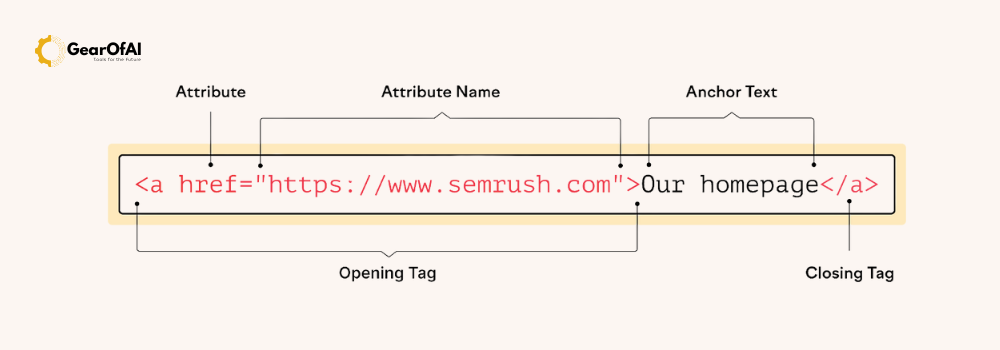
5. Adding Background Images Using CSS
HTML does not have a background image tag, but CSS makes it easy to add background visuals.
<div class="hero-section">
<h1>Welcome to GearOfAI</h1>
</div>
<style>
.hero-section {
background-image: url('background.jpg');
background-size: cover;
background-position: center;
height: 300px;
color: white;
display: flex;
align-items: center;
justify-content: center;
}
</style>
Explanation:
background-size: coverensures the image covers the full area.background-position: centerkeeps the image centered.- This is often used for hero sections and banners.
6. Working with Audio in HTML
HTML5 introduced the <audio> tag, allowing websites to play sound without plugins.
Basic Syntax
<audio controls>
<source src="music.mp3" type="audio/mpeg">
Your browser does not support the audio element.
</audio>
Explanation
controlsshows play, pause, and volume buttons.<source>allows specifying multiple formats for better browser compatibility.- The fallback text (“Your browser does not support…”) displays if the browser cannot play the file.
Supported Audio Formats
| Format | MIME Type | Description |
|---|---|---|
| MP3 | audio/mpeg | Widely supported |
| OGG | audio/ogg | Open format |
| WAV | audio/wav | High quality, large size |
Example with Multiple Sources
<audio controls>
<source src="audio/song.mp3" type="audio/mpeg">
<source src="audio/song.ogg" type="audio/ogg">
Your browser does not support the audio tag.
</audio>
7. Working with Video in HTML
The <video> tag makes embedding video files simple and native to HTML.
Basic Syntax
<video controls width="600">
<source src="movie.mp4" type="video/mp4">
Your browser does not support the video tag.
</video>
Explanation
controlsdisplays playback controls.widthdefines the player’s width.- The
<source>tag specifies one or more video formats.
Supported Video Formats
| Format | MIME Type | Description |
|---|---|---|
| MP4 | video/mp4 | Best for modern browsers |
| WebM | video/webm | High quality, open format |
| OGG | video/ogg | Alternative supported format |
Example with Poster and Autoplay
<video width="600" controls autoplay muted poster="thumbnail.jpg">
<source src="intro.mp4" type="video/mp4">
<source src="intro.webm" type="video/webm">
Your browser does not support HTML5 video.
</video>
Attributes:
poster: displays an image before the video plays.autoplay: starts video automatically.muted: mutes audio (often required with autoplay).loop: repeats video continuously.
8. Adding Subtitles or Captions with <track>
Accessibility is important. The <track> tag allows adding captions, subtitles, or descriptions to videos.
Example
<video controls width="600">
<source src="tutorial.mp4" type="video/mp4">
<track src="captions_en.vtt" kind="subtitles" srclang="en" label="English">
Your browser does not support HTML5 video.
</video>
kind="subtitles"indicates subtitles..vtt(WebVTT format) is used for caption files.
This ensures your multimedia content is accessible to users with hearing impairments.
9. Embedding YouTube Videos
To embed external videos like YouTube, use the <iframe> tag.
<iframe width="560" height="315"
src="https://www.youtube.com/embed/abcd1234"
title="YouTube video player"
frameborder="0"
allow="accelerometer; autoplay; clipboard-write; encrypted-media; gyroscope; picture-in-picture"
allowfullscreen></iframe>
Benefits of Embedding:
- Saves server storage space.
- Automatically adapts to different screen sizes.
- YouTube handles playback optimization.
You can replace the URL ID (abcd1234) with your own YouTube video ID.
10. Accessibility and Optimization Tips
Working with images and multimedia in HTML isn’t just about displaying visuals — it’s also about optimizing and making them accessible.
Accessibility
- Always use
alttext for images. - Provide captions or transcripts for videos.
- Ensure color contrast in images and overlays.
Optimization
- Compress images using tools like TinyPNG or Squoosh.
- Use modern formats like WebP for faster loading.
- Implement lazy loading for images and videos.
- Use responsive images for mobile compatibility.
Example using responsive <picture>:
<picture>
<source srcset="image-large.jpg" media="(min-width: 800px)">
<source srcset="image-small.jpg" media="(max-width: 799px)">
<img src="image-small.jpg" alt="Responsive landscape image">
</picture>
The browser automatically selects the right image size based on screen width.
11. Common Mistakes to Avoid
- Missing alt text: harms accessibility and SEO.
- Oversized files: slow down websites.
- Autoplay with sound: annoys users.
- Ignoring browser compatibility: not all browsers support every format.
- No fallback text: can leave blank spaces if media fails to load.
12. Final Thoughts
Working with images and multimedia in HTML is one of the most rewarding parts of web development. The right visuals can make your website stand out and improve user experience. HTML5 makes it easier than ever to add rich content without relying on external plugins.
In summary:
- Use
<img>for images and remember thealtattribute. - Use
<audio>and<video>for multimedia. - Add captions with
<track>for accessibility. - Use
<iframe>for embedding external videos. - Optimize, compress, and test across devices.
If you apply these techniques, your site will not only look better but also perform better.
Ready to learn more?
For more web development tips, visit GearOfAI.com or w3schools.com your learning hub for coding, design, and technology.